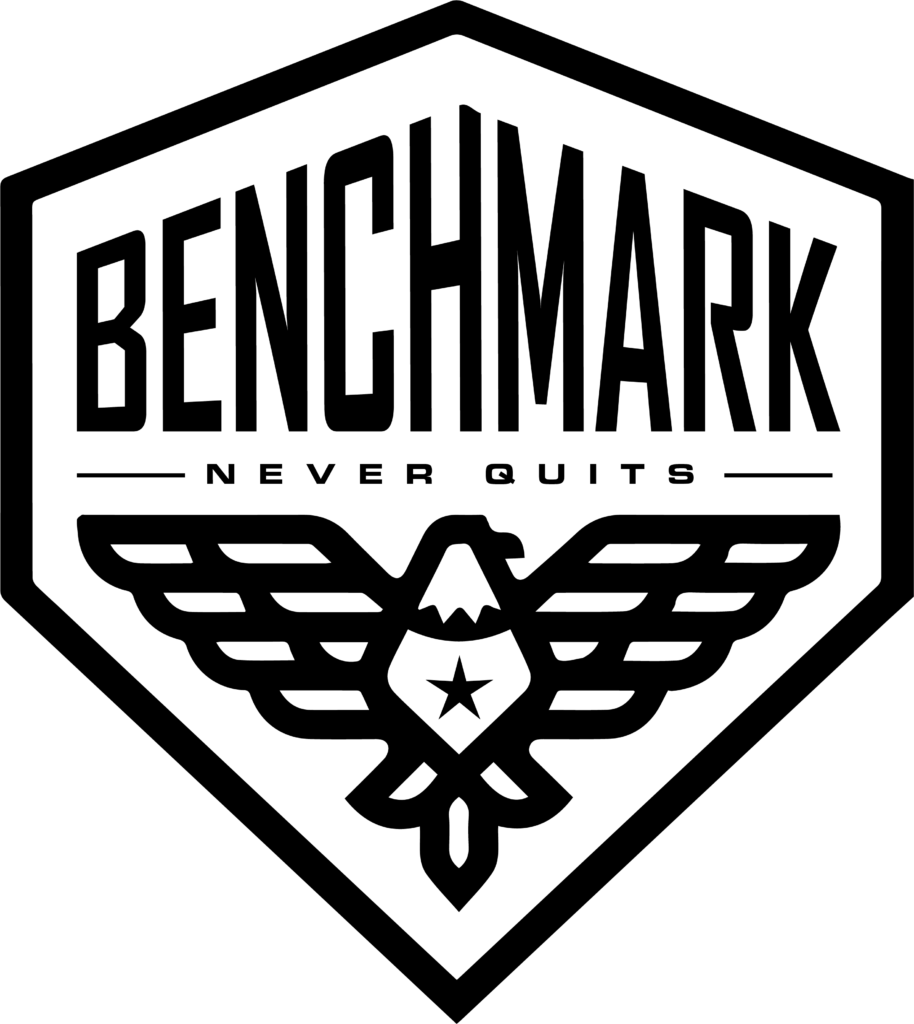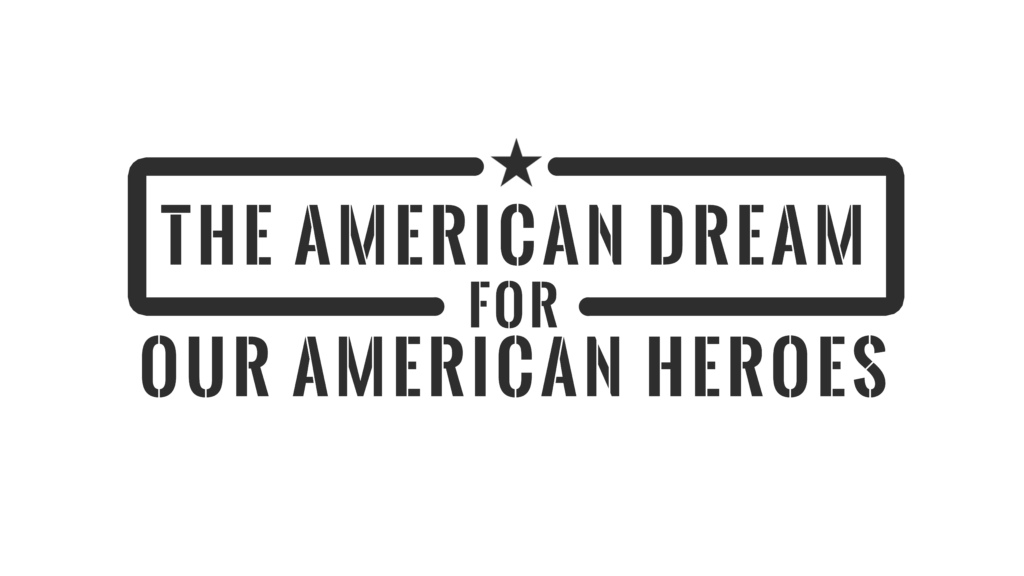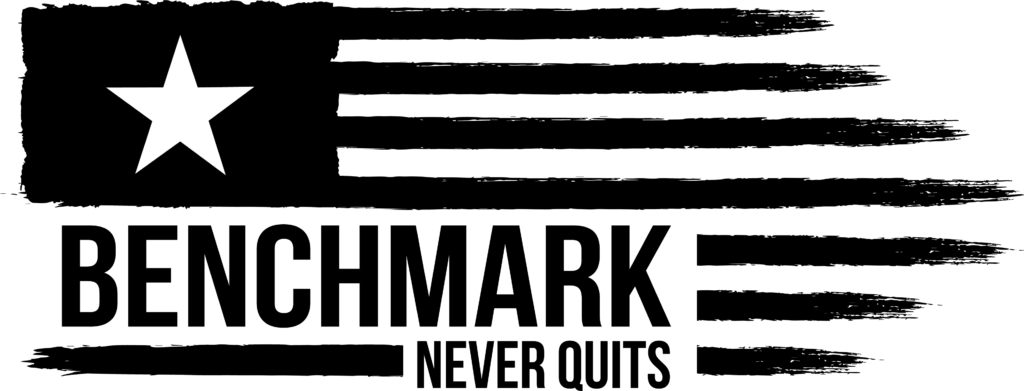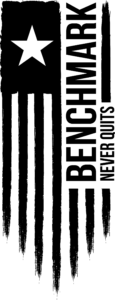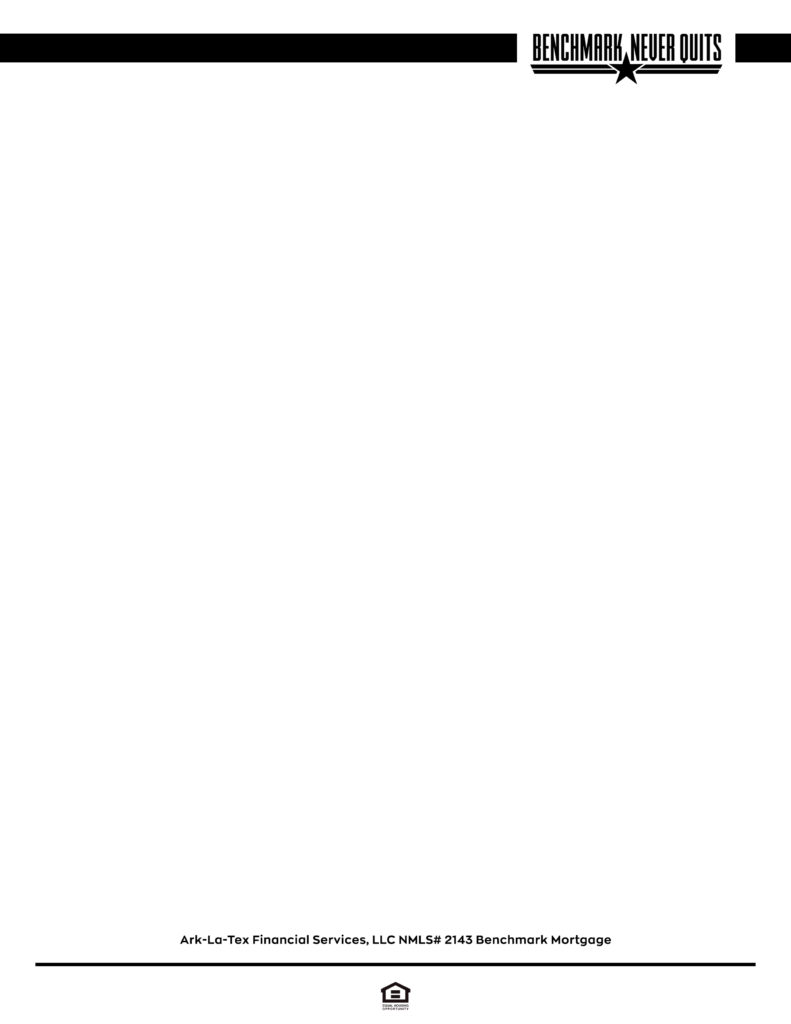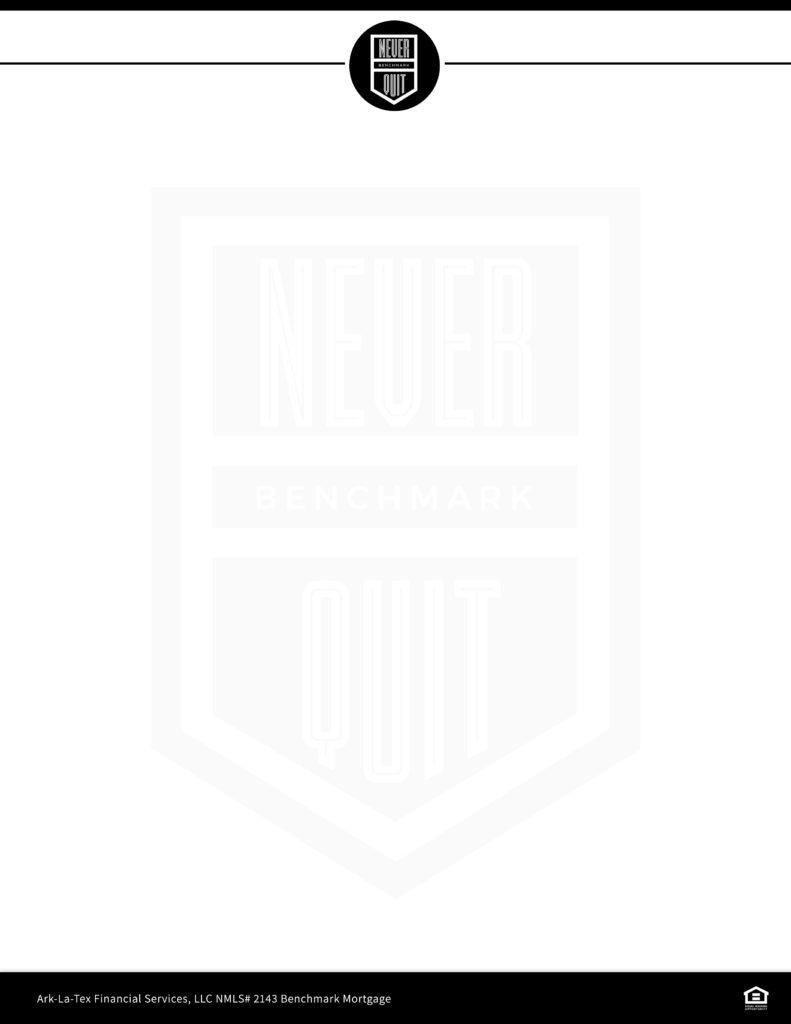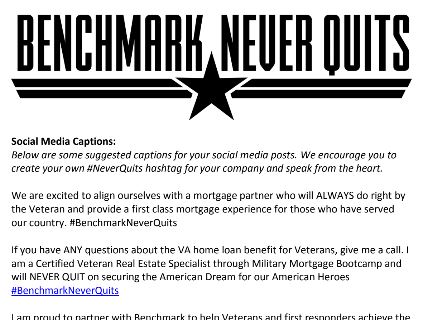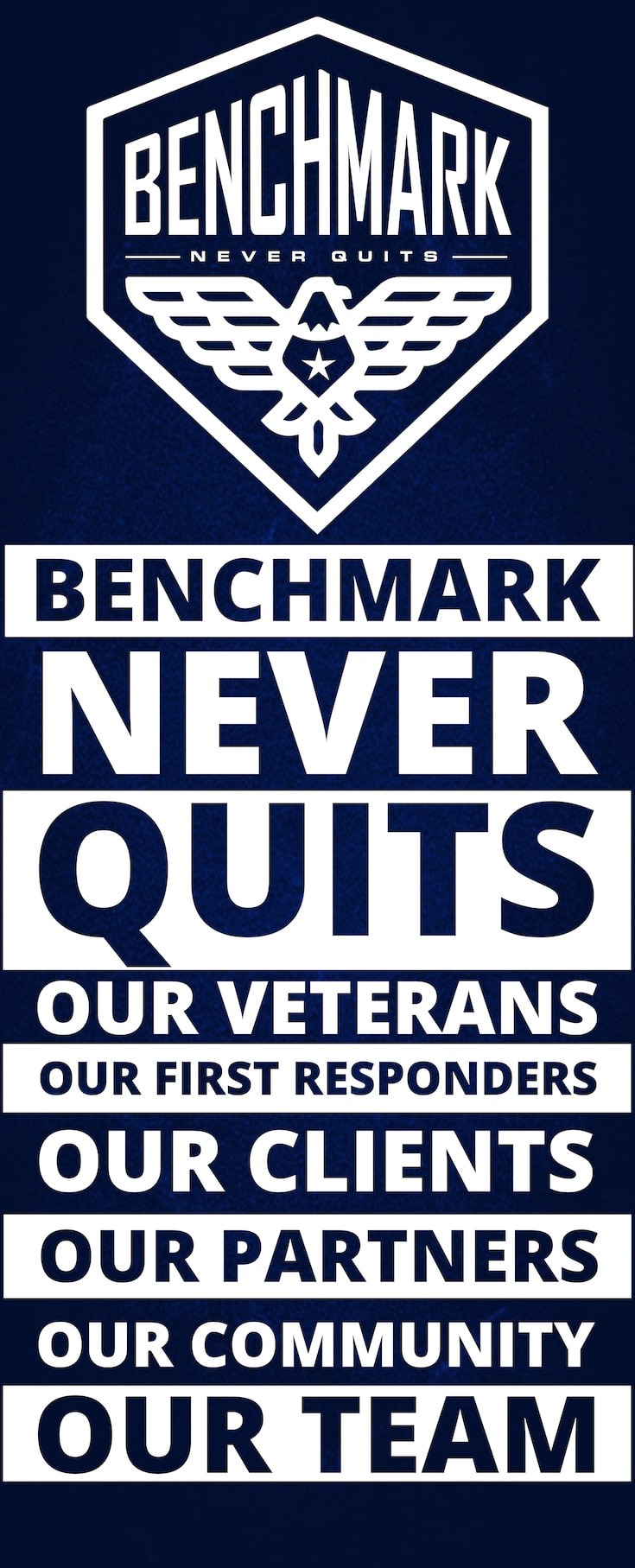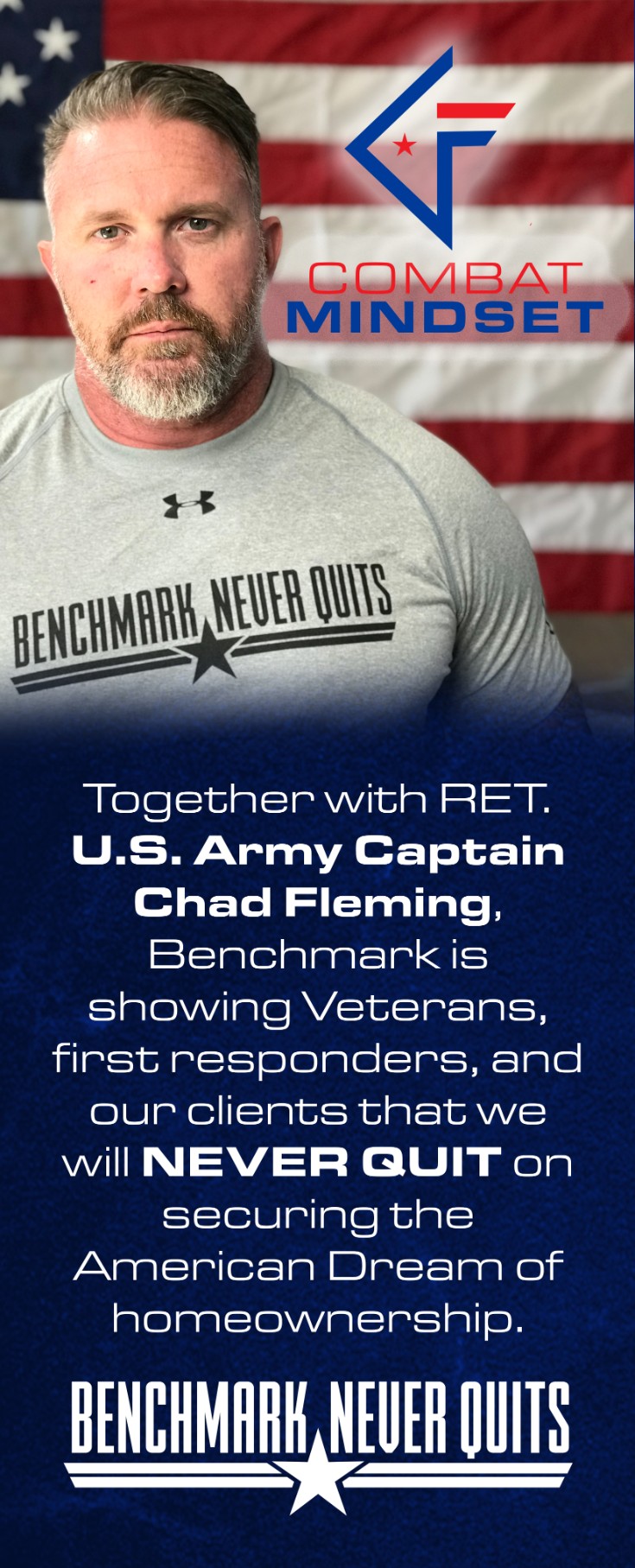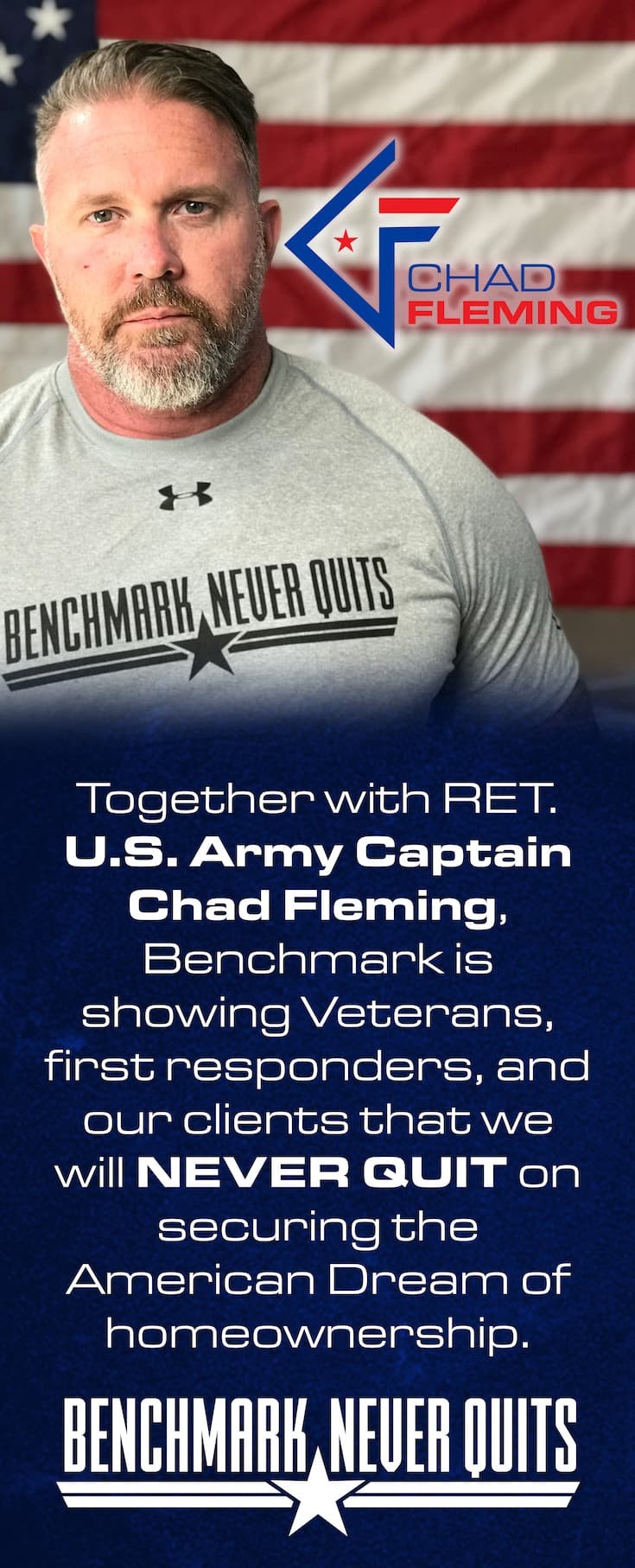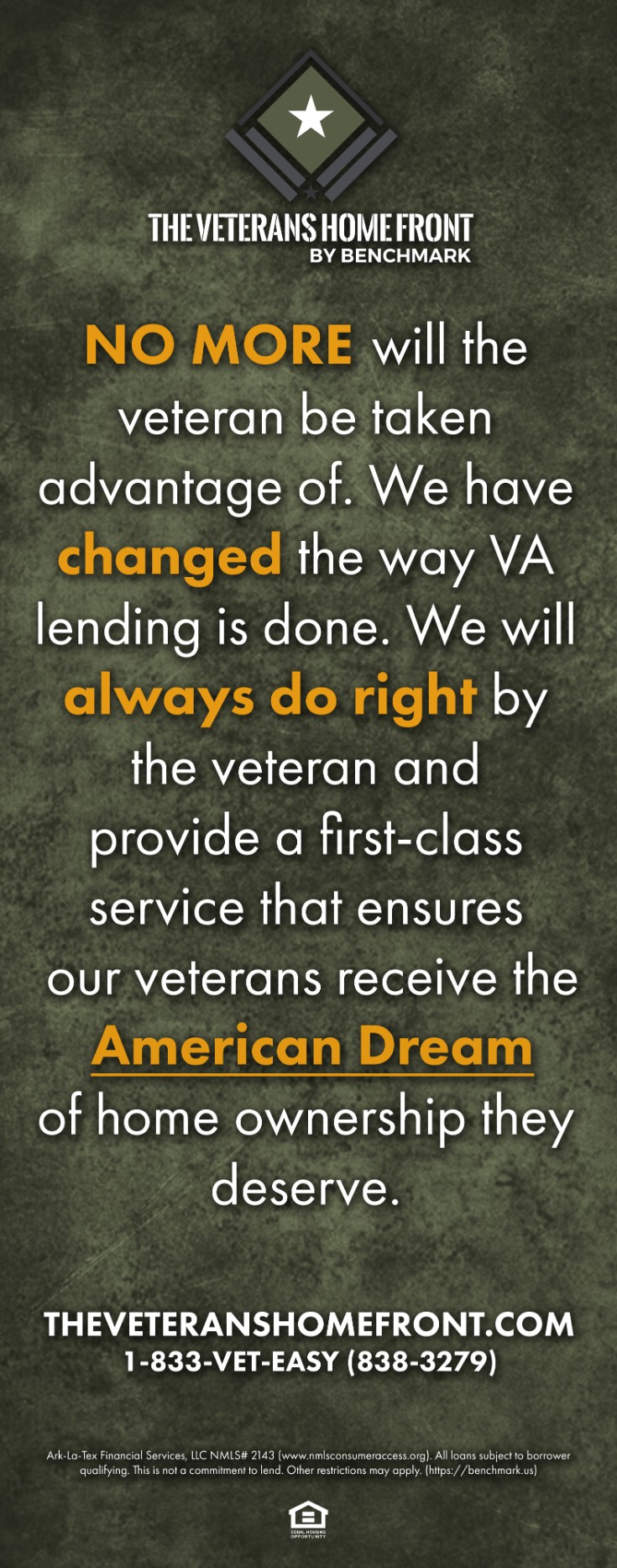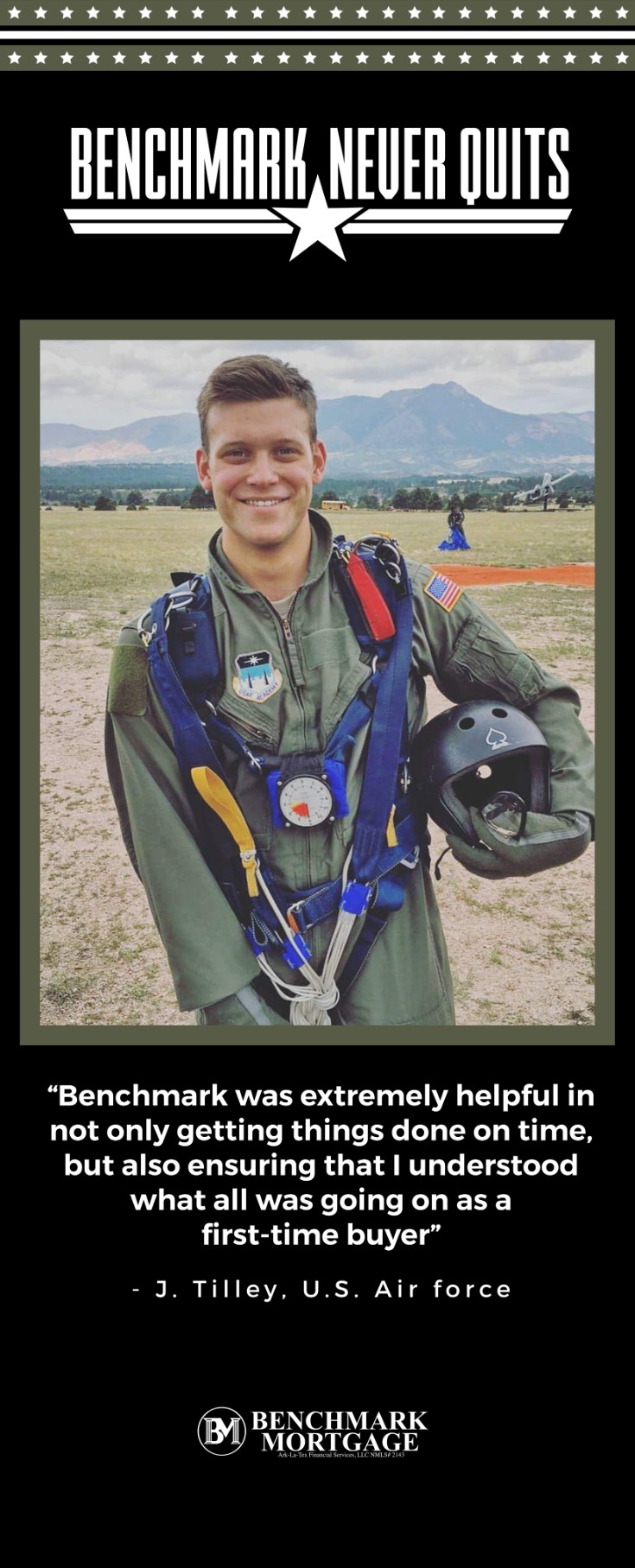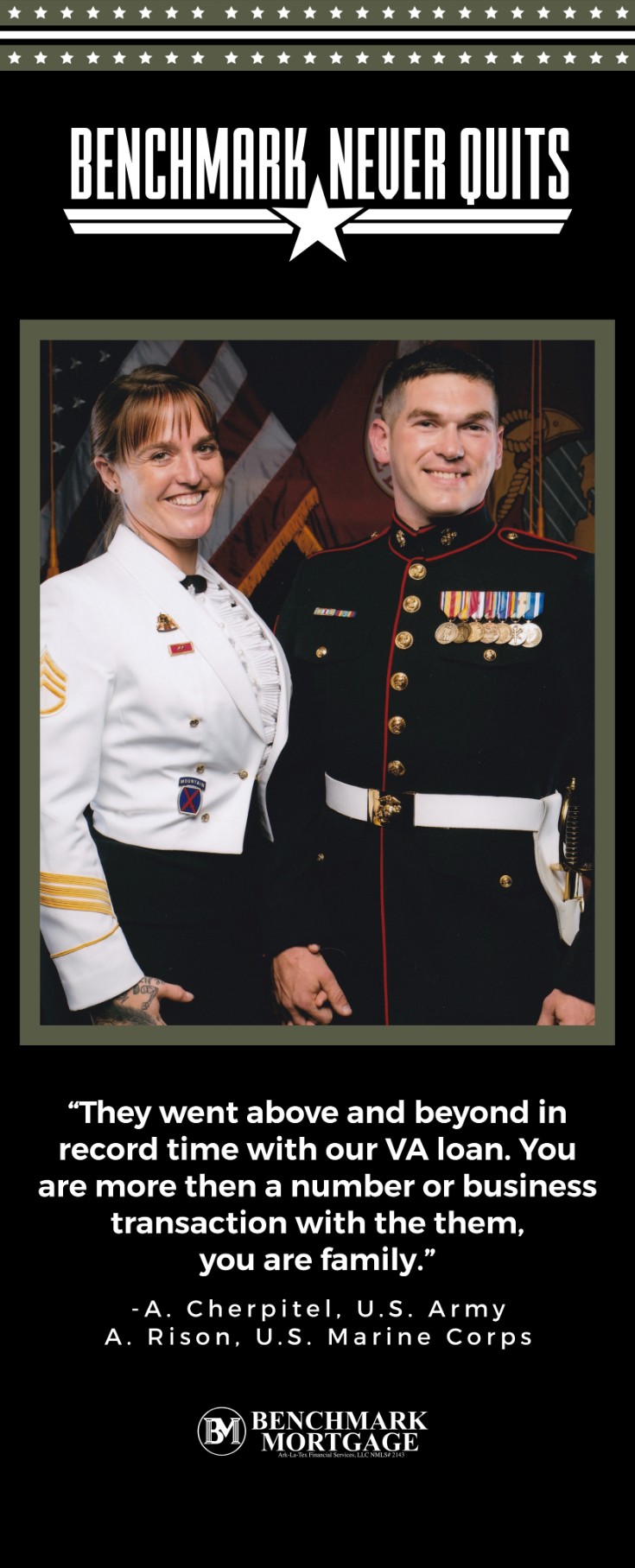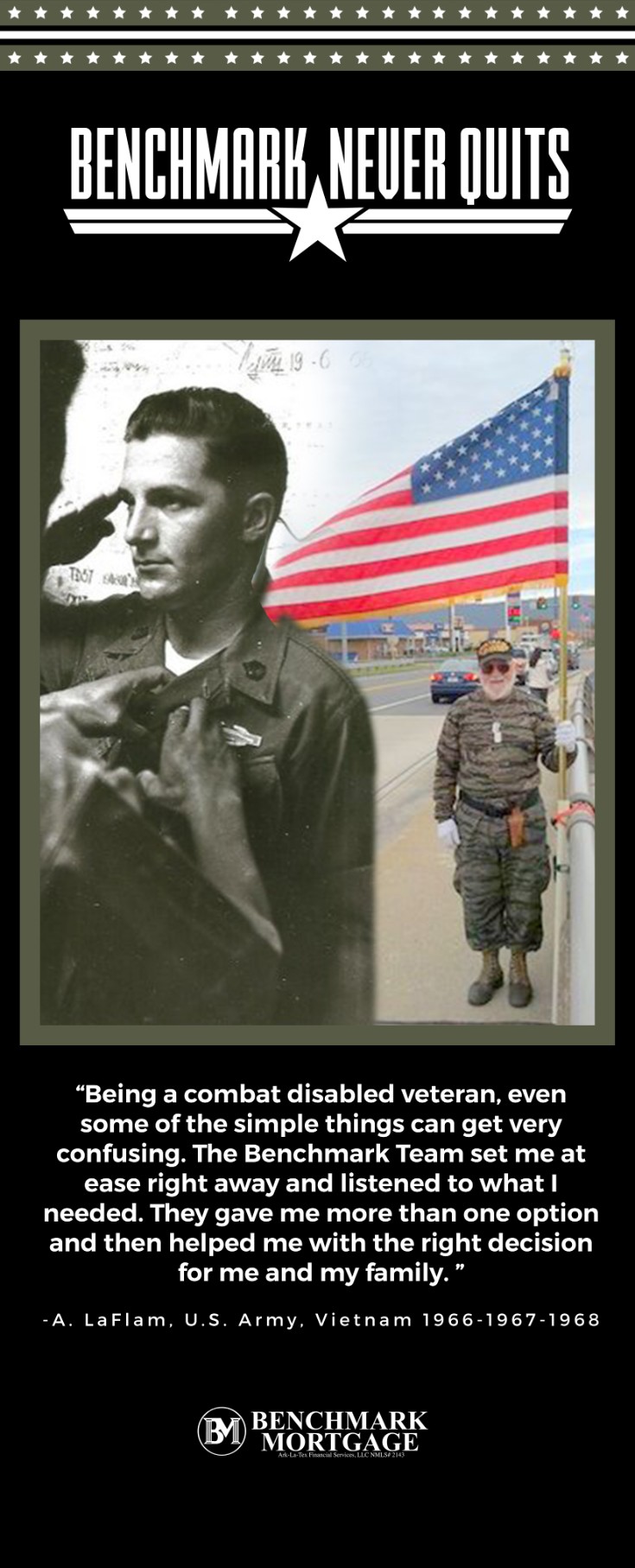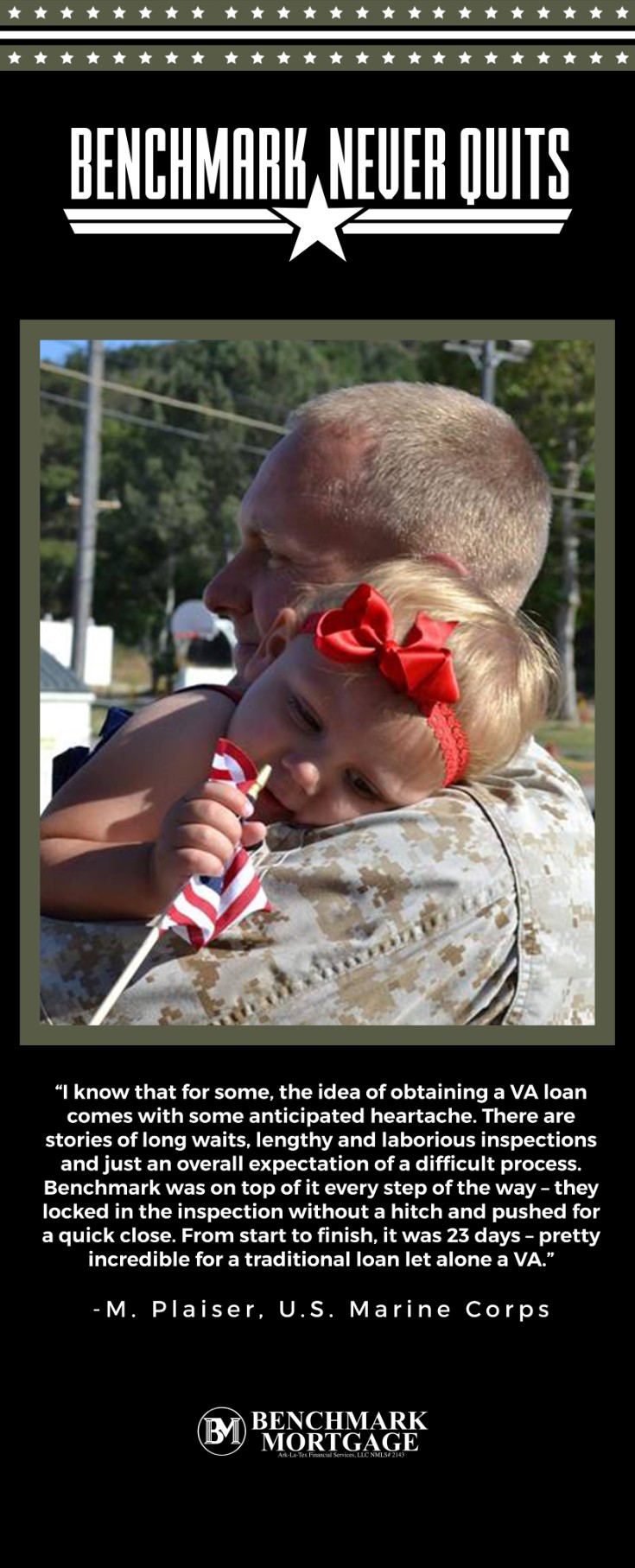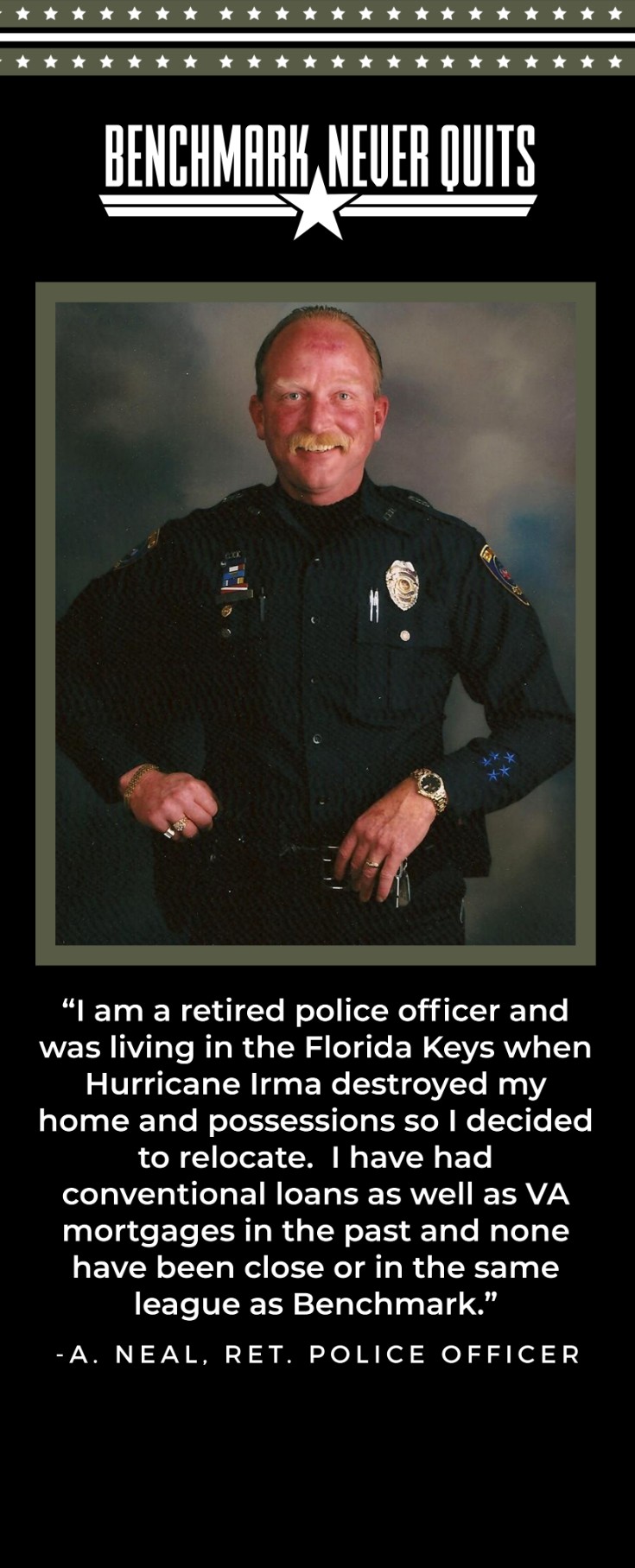Logo Files
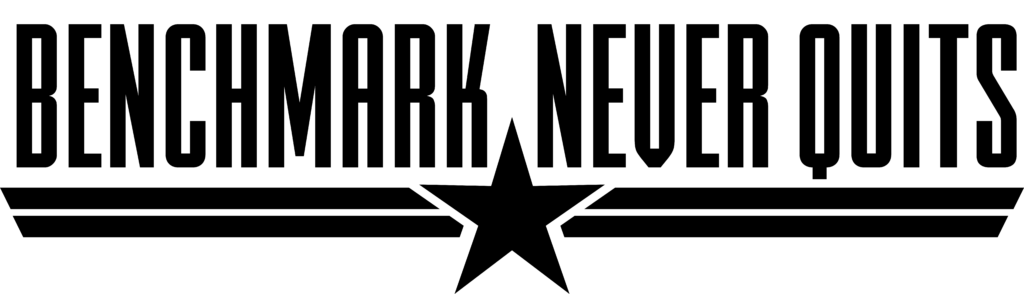
PNG | SVG | AI(vector) | PNG(white)
Letterheads
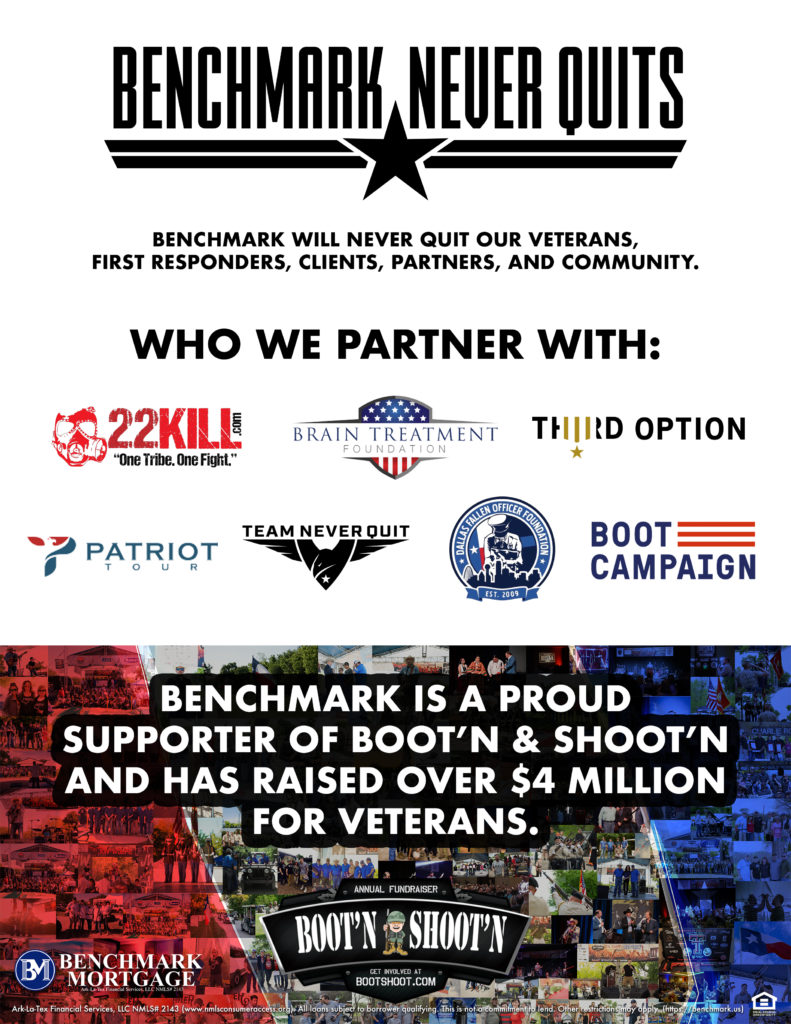
PDF Downloads
Benchmark Mortgage
Benchmark Home Loans
Benchmark Lending
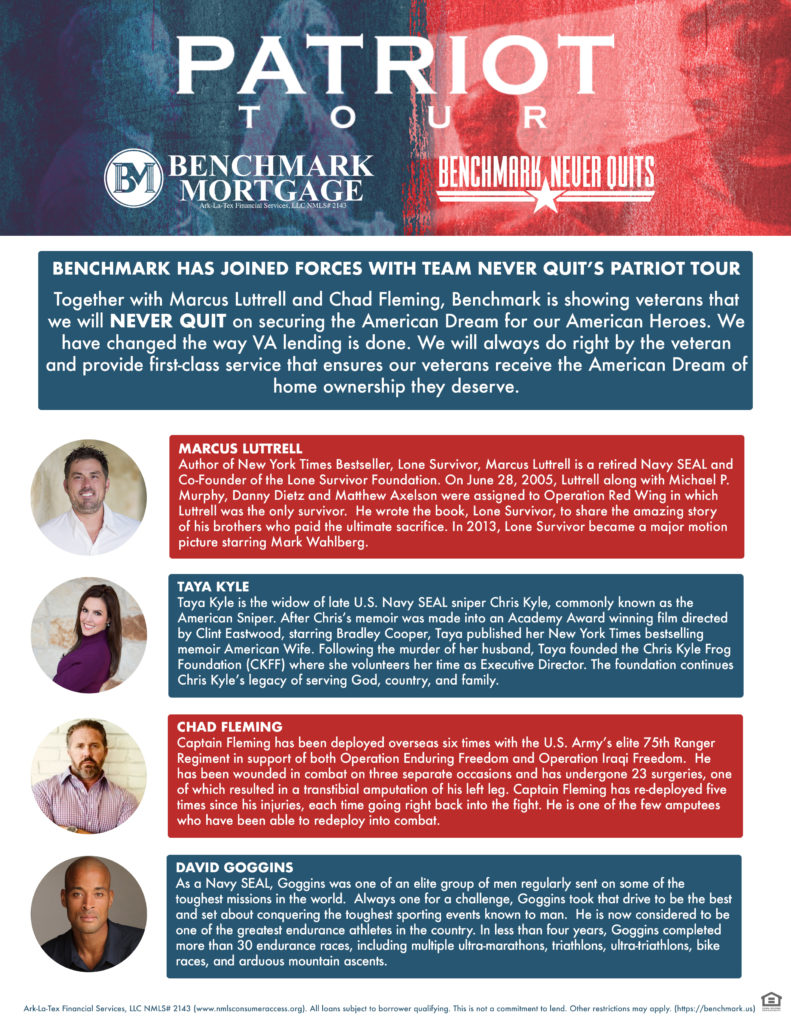
PDF Downloads
Benchmark Mortgage
Benchmark Home Loans
Benchmark Lending
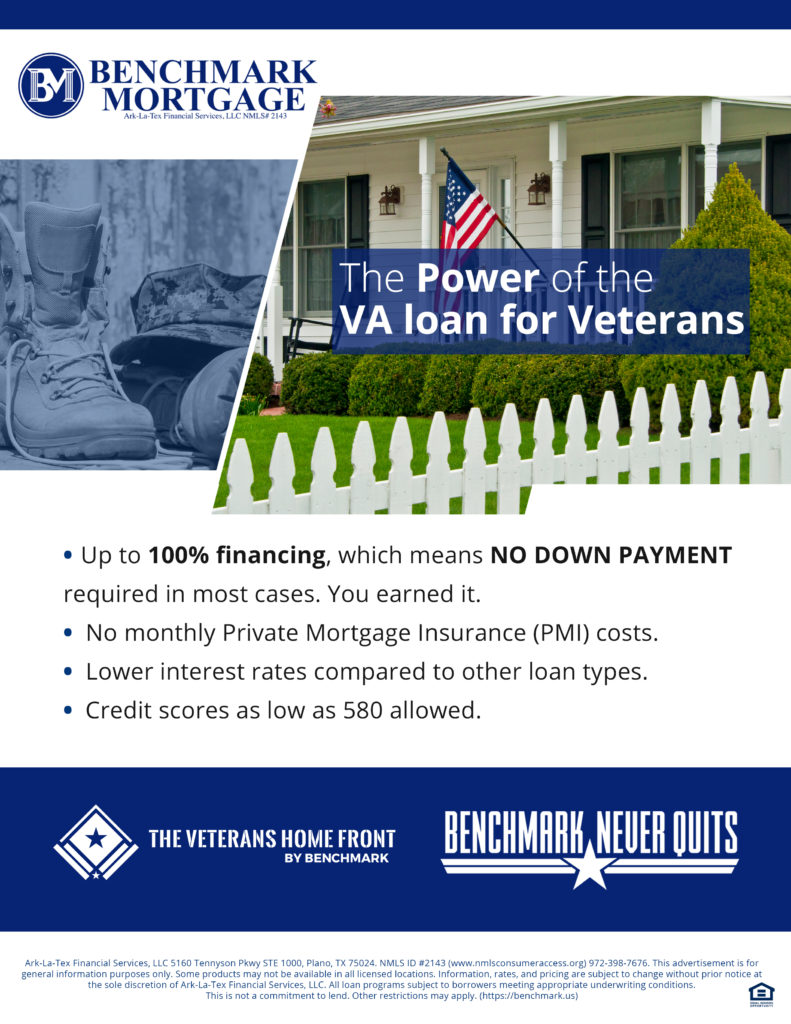
PDF Downloads
Benchmark Mortgage
Benchmark Home Loans
Benchmark Lending
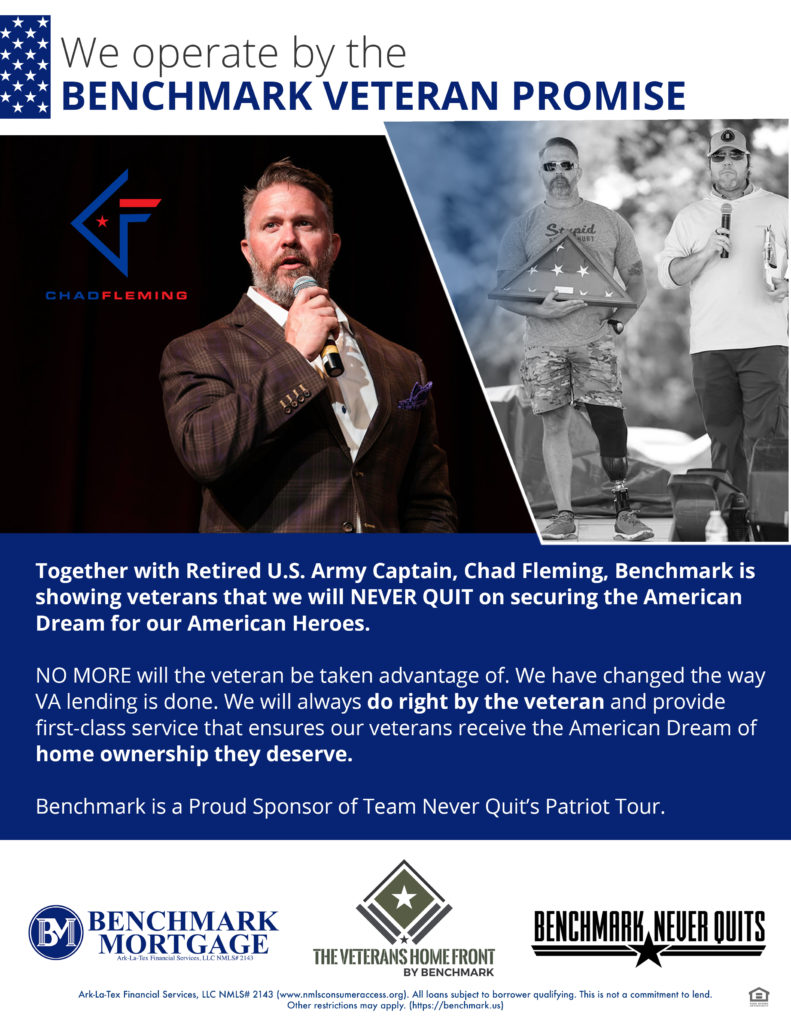
PDF Downloads
Benchmark Mortgage
Benchmark Home Loans
Benchmark Lending

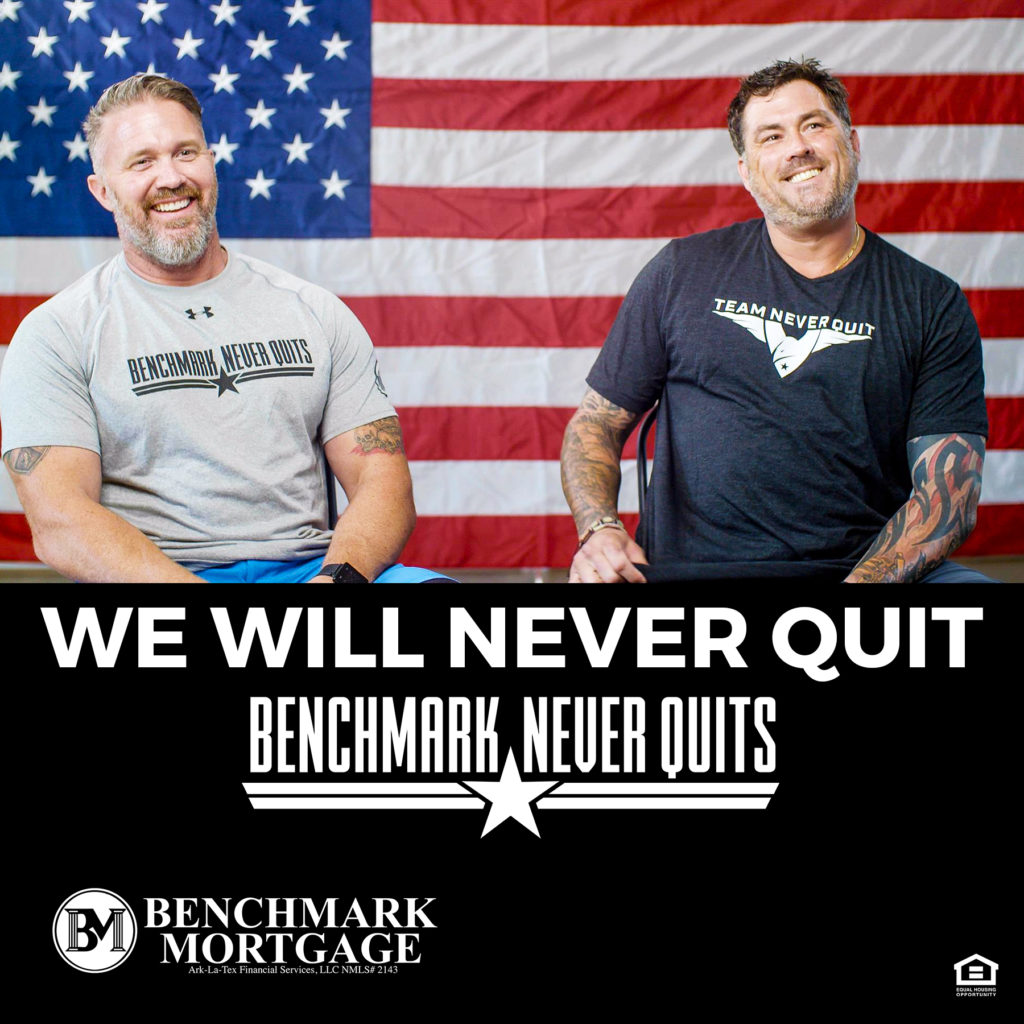

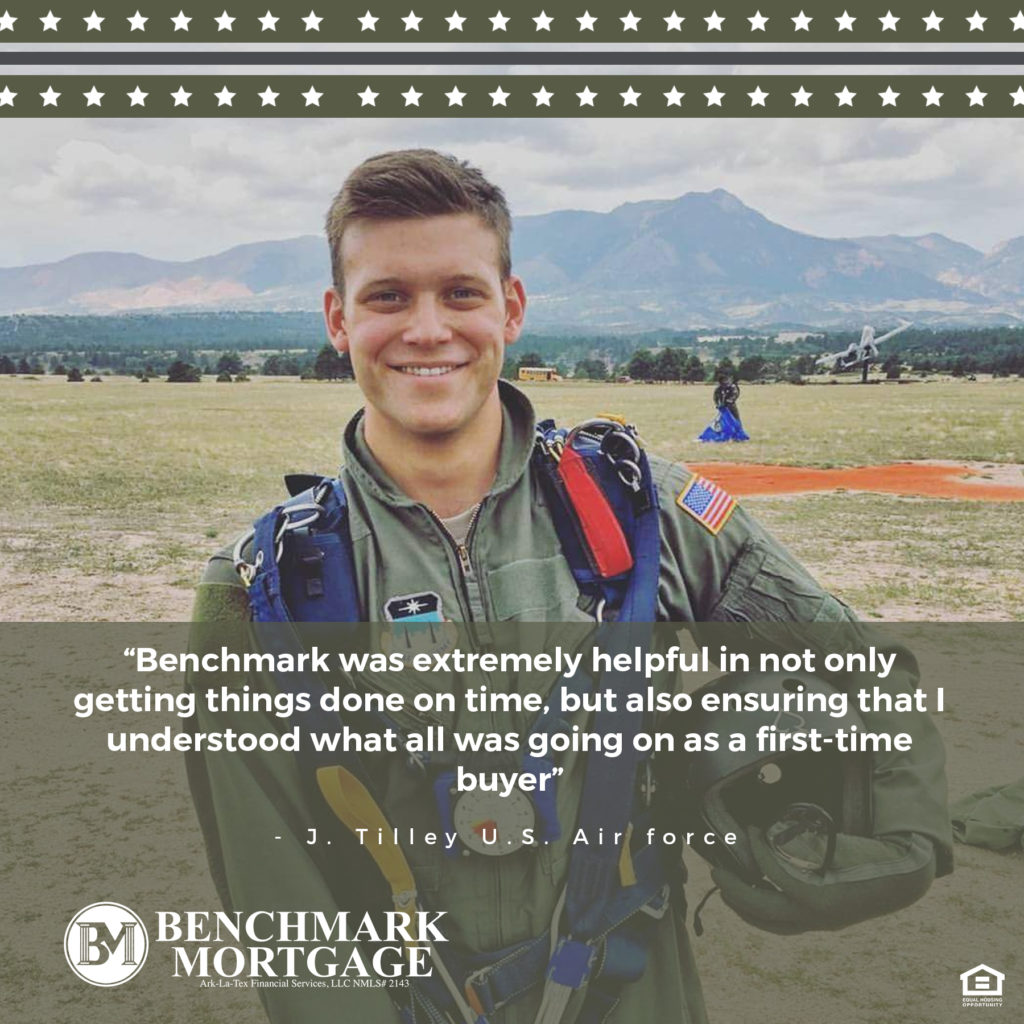
Social Media Captions
VA Pre-Approval Letter
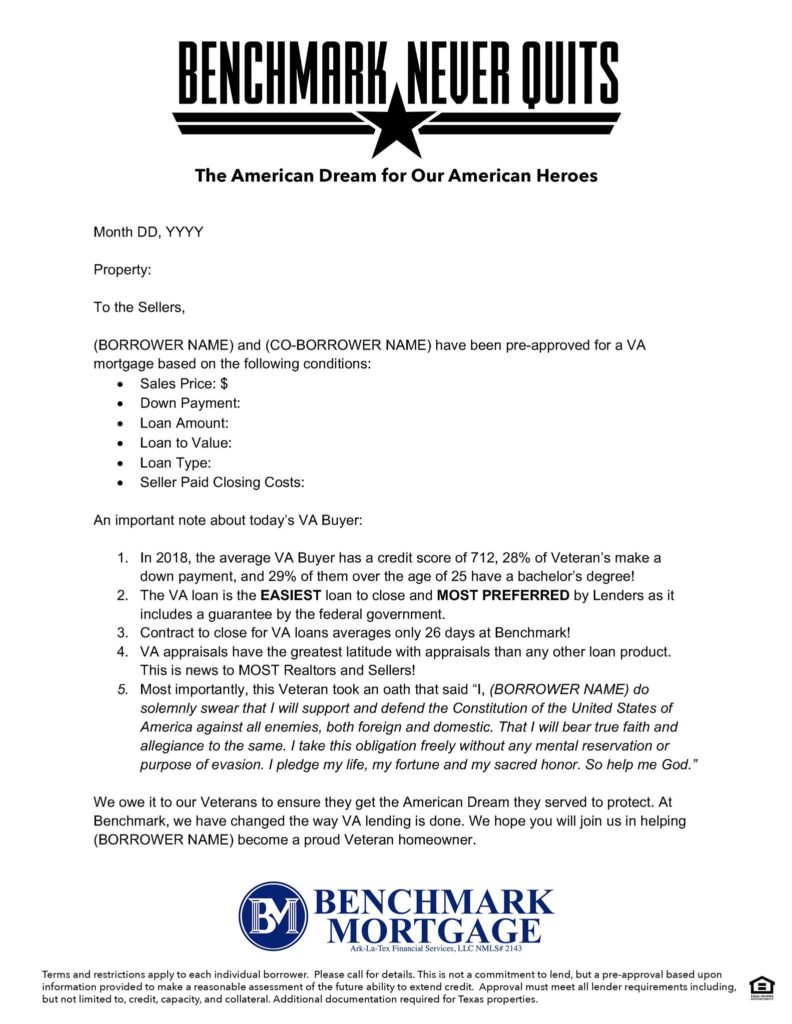
DBA
Not Texas
Benchmark Mortgage
Benchmark Lending
Benchmark Home Loans
!TEXAS-only(.zip)
If the property being purchased is in Texas, the Texas “Conditional Approval Letter” OR “Conditional Qualification Letter” MUST be provided along with this VA pre-approval letter. Both are included with the letter in the .ZIP download above.
Stand Up Banners
Event Plug Video Request Form
**Allow 3 Business Days for Delivery of Video**
Responsive Email Template
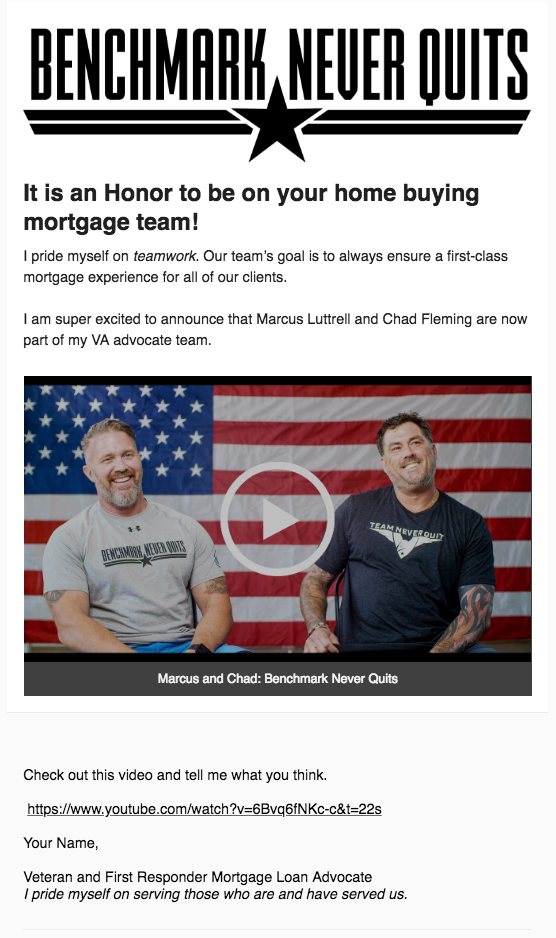
Instructions for Use:
Fill out the appropriate form below, and click “send”. You will be emailed the template with the Loan Originator’s Name used in the template in the signature.
Step 1:
You should open this email, and begin to “Forward” the email (but do not send).
Step 2:
Select the template (or delete the extra content from the body automatically inserted by Outlook, including your email signature), select all (right click, select all; or [control(win)/command(mac)] + [a]), then copy (right click, copy; or [control(win)/command(mac)] + [c]).
Step 3:
Paste this into your mailing application’s email body. If you are simply emailing it from within Outlook, click “New Email”, and paste into the body of the email.
From there, add email addresses/lists to the “To” field of the email, add a Subject, and you’re good to go!
Referral Partner
Past Client
Email Signature Addendum
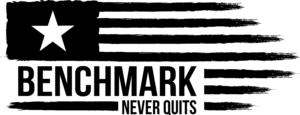
THE BENCHMARK VETERAN PROMISE
“NO MORE will the veteran be taken advantage of. We have changed the way VA lending is done. We will always do right by the veteran and provide first-class service that ensures our veterans receive the American Dream of home ownership they deserve.”